Apple + Recommended
Posted on
by
Kirk McElhearn

Apple’s Mac product line has changed a lot in the past few years, and if you’re looking for a new Mac, you have a number of options to consider. For some people, it’s a simple choice, but for others, deciding which is the right Mac can be more complex.
You may need a desktop Mac, and you currently have four options for that type of computer. If you want a laptop, you have a choice of two models, with four different screen sizes and a variety of features and processors. But you might want to use a laptop on your desk as well, connected to an external display. In this article, I’m going to help you choose which Mac you need according to your use case.
Apple’s M-series processors
The biggest change in recent years regarding the choice of new Macs was the release of Macs running Apple’s M series processors, which started in late 2020. In June 2023, Apple had finally transitioned all their Macs to these in-house chips. The speed and power consumption of computers running these chips is greatly superior to that of Intel processors, which Apple used previously.
After several versions of M1 processors, Apple released the M2 processor in June 2022. In January 2023, the expected bump to the M2 processor arrived, with the M2 Pro and M2 Max processors. In June 2023, Apple released the M2 Ultra processor. This processor is made up of two M2 Max processors, using a die-to-die interconnect, providing parallel processing, and is used to power Apple’s fastest – and most expensive – computer, the Mac Pro.
In October 2023, Apple debuted the M3 line of processors. With three versions – M3, M3 Pro, and M3 Max – these processors were featured in MacBook Pro and iMac models. Then in October 2024, Apple launched the M4 series of processors, with the same three options: the basic M4, the M4 Pro, and the M4 Max. With what seems to be an annual rhythm of updates, we can expect Apple to continue iterating their line of processors every year, and potentially releasing an M4 Ultra – there was no M3 Ultra model – some time in 2025 to upgrade the Mac Studio and/or Mac Pro.
This doesn’t mean that you should necessarily wait for next year’s model if you need a new Mac. Macs are often, though not always, update around October, so if you need a new Mac shortly before that time of year, it’s a good idea to wait. However, these processors are all so powerful that any new Mac is sufficient for most needs.
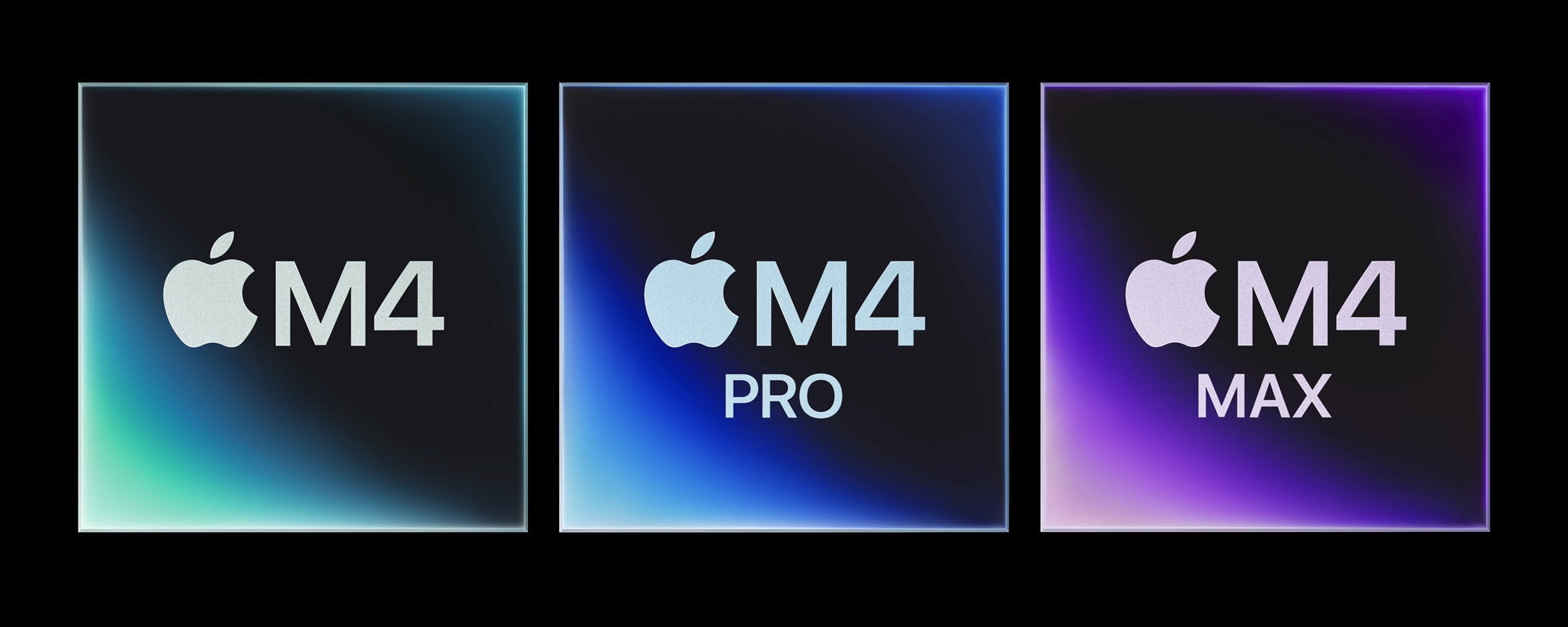
Cost
Before March 2022, I would have said that, if money is no object and you need a workhorse, don’t waste too much time. Go for the Mac Pro. At a current cost of $6,999 and up, this is the Rolls Royce of the desktop Mac, and you can configure it with extra memory and storage to a cost of over $12,000, if you need ultimate computing power. It benefits from expandability that no other current Mac offers: it has seven PCI slots and eight Thunderbolt ports, and can support up to eight displays.
Paired with Apple’s $5,000 Pro Display XDR, this is the ultimate workstation for high-value digital creation. If you need the Mac Pro, you know you need it. (Spoiler: most of us don’t need it, but there are those for whom it’s an essential tool.)
The current Mac Pro, last updated in June 2023, features the M2 Ultra processor. While this may sound old compared to the latest M4 processors, it’s the “Ultra” in the name that indicates its bona fides. This Mac will eventually be update to the M4 Ultra, when it is released, but for now, it’s still a powerful computer.

The Mac Pro with Apple’s Pro Display XDR.
Mac Studio: the “Mac Pro mini”
If you don’t need the power of the Mac Pro—and, let’s face it, most people don’t—Apple’s Mac Studio, the first model of which was released in March 2022, is the way to go if you’re a pro.
The Mac Studio looks like a grown-up Mac mini. This Mac debuted the M1 Ultra processor, which was made up of two processors linked together, to provide double speed, double memory, and double GPU power.
Updated in June 2023 to use M2 processors, the Mac Studio is substantially less expensive than the Mac Pro. The M2 Ultra model starts at $3,999, but a less powerful model, with an M2 Max processor, starts at (just) $1,999. Together with Apple’s $1,599 Studio Display, this provides a powerful workstation for creative pros. The Mac Studio supports up to 192 GB unified memory and 8 TB SSD storage, but even fully maxed out, only costs $8,799, about $2,000 more than the base Mac Pro.
As with the Mac Pro, this computer may seem a bit out of date in 2024, with the newer M4 processors now available, but it holds its own because of its faster versions of the M2 processor.
However, the Mac Studio is not expandable, and you may need certain types of expansion cards that you can only add to the Mac Pro.

On the laptop side, the high end is the 16″ MacBook Pro, updated in October 2024 with new M4 processors: you can get this Mac in 14″ and 16″ models, with M4, M4 Pro, or M4 Max options. It starts at $1,599 for the 14″ model with the base M4 processor, and can go up to more than $7,000 for the 16″ M4 Max model if you up the memory and storage. (I discuss memory and storage below.)
What do you use your Mac for?
Do you just use a Mac for browsing the web, sending email, perhaps streaming music or playing simple games? If so, you the cheapest Mac is the best choice. Go for the base model M3 MacBook Air, which sells for $1,099; you won’t regret this. Apple upgraded the processor on this model, their best-selling laptop, in March 2024. Apple is still selling the M2 MacBook Air for $999; this Mac isn’t very old, and the bump in the processor doesn’t make much of a difference for most uses.
However, if you’re a serious gamer or if you shoot a lot of videos or edit photos, then you’ll want a Mac that can handle the load. With a number processors now available – the M2, M3, and M4 families – what seemed simple when Apple first released these Macs has now gotten more complicated.
Perhaps it’s time to ignore all this. The transition from Intel to M-series processors marked a big change in the speed of all Macs; you probably don’t need to think much about processors, unless you’ve decided on a Mac model and want to choose which version you want. Maybe it’s best to consider the form factor, size, and weight of the Mac you need.
Should you use a mobile Mac?
Do you want portability? If so, how much weight are you willing to carry around? Do you want a computer that you can use on your desk but that you can fold up when you don’t need it? Today’s laptops can offer the best of both worlds for many people. Even if you find the display a bit small for home or office use, you can connect an external monitor, and you can put it out of the way when you aren’t using it and don’t want to see it.
If weight matters, then the 13″ MacBook Air at 2.7 lb. is the lightest of Apple’s laptops, trailed by 15″ MacBook Air at 3.3 lb. The 14″ MacBook Pro weighs 3.5 lb.,, the and the 16″ MacBook Pro is noticeably heavier at 4.7 lb. That’s a big difference from the lightest to heaviest model, with the 16″ MacBook Pro nearly twice as heavy as the lightest MacBook Air.
If your computer usage is fairly light and if there are no special apps you need—and if you don’t need to work with lots of files that you copy to and from your computer—you might even want to consider an iPad.
Which iPad is best for you in 2024? Comparison of iPad Pro, iPad Air, iPad mini, iPad 10th gen
Desktop Mac pros and cons
If you work at a desk – at home or in an office – and don’t need a portable computer, then the iMac is the best choice. Apple’s iMac, the first new Mac released following Steve Jobs’s return to the company, is probably the most emblematic computer in the Mac product line. This all-in-one model combines computer and display, and has seen a half dozen designs over the years, as it has been made smaller and thinner.
Only the 24″ model is currently available; Apple discontinued the 27″ iMac when the company released the Mac Studio, so if you do want a larger display, you should consider either a Mac mini with Apple’s Studio Display, or the new Mac Studio, paired with the same display. Or, you could work with a laptop connected to the Studio Display, offering you both desktop and portable usage with the same Mac. (Of course, you can also use displays from other manufacturers, or connect a second display to the iMac.)
In October 2024, Apple upgraded the iMac to the M4 processor, making it one of the fastest Macs available. While it doesn’t offer Pro or Max options, those faster chips are mostly useful if you’re using pro apps, such as video editing, audio composition, or scientific research tools. Starting at $1,299, the iMac isn’t much more expensive than a laptop. However, the cheapest iMac only has two Thunderbolt / USB 4 ports, and if you use several peripherals, this will be limiting. For $1,499 you can get the next model with four ports, which is much more flexible.
The Mac mini was updated to the M4 processor in October 2024, and costs $599 for the base model. This was the first redesign of the Mac mini in many years, making it much smaller than previous models. It’s a great computer for many use cases: it’s small and quiet, and only requires that you add your own keyboard and mouse or trackpad. With options for an M4 Pro and M4 Max, you can get excellent performance from the Mac mini, even compared to the Mac Studio. Now with two USB-C ports on the front and three Thunderbolt ports on the back, the Mac mini is a deceptive computer; its size does not indicate how powerful it is.

The Mac mini.
Mac laptop pros and cons
Apple has two laptop lines: the MacBook Air and the MacBook Pro. The MacBook Air comes in 13″ and 15″ models, and the MacBook Pro is available in 14″, and 16″.
The M3 MacBook Air is a great choice for anyone who wants a powerful, yet inexpensive Mac. The M3 MacBook Air is fanless, has a Liquid Retina display and MagSafe charging, and boasts up to 18 hours of battery life. The 13″ model starts at $1,099 and the 15″ starts at $1,299. It’s fair to say that the MacBook Air is the Apple laptop for everyone. Unless you need pro power – see below – then don’t look any further.
Do you need a “Pro” MacBook?
Apple offers 14″ and 16″ MacBook Pros with M4, M4 Pro, and M4 Max processors. Prices for these models start at $1,599, $1,999, and $3.199 respectively. In late 2024, these are the fastest Macs available; at least if you only look at the processor. A Mac Studio with an M2 Ultra is about as fast as on M4 or M4 Pro, but it’s not very useful to try to make these comparisons. If you need a fast laptop to work with pro apps, the MacBook Pro is for you.
With up to 128 GB memory and up to 8 TB storage, these Macs are powerhouses; they can handle anything you can throw at them. But most people won’t need those specs, nor will they want to pay the prices for those bumps, but even the base models are excellent Macs that will last for many years.

The 14″ MacBook Pro.
Storage and memory
Apple makes a lot of money on its build-to-order models where you add storage and memory to your Mac. And they’re not calling this RAM anymore on their own processors, but rather unified memory, since it is shared across the processor by its different subsystems.
Are extra gigabytes of RAM actually necessary?
In late 2024, Apple upped the base amount of memory in all its Macs. Instead of starting at 8 GB, all current Mac models start at 16 GB. This is probably because of the increased memory needs of Apple Intelligence features, which started rolling out in October 2024 in macOS Sequoia, iOS, and iPadOS. This means that previous considerations of memory need to be revised.
In the past, most users could get by with 8 GB, and those with extra needs found it useful to go to at least 16 GB, for an extra $200. Now, with Macs starting at 16 GB, it might not be necessary to spend another $200 to increase the memory to 24 GB. When these Macs were first released, it wasn’t clear if this extra memory would be needed. The early Apple Intelligence features don’t need a lot of memory, but as Apple iterates macOS and adds more AI features, it might be useful to have some extra headroom.
On the newer MacBook Pro models, memory can go up to a whopping 128 GB, depending on the processor option, at a cost of $1,000. If you use your Mac for processor-intensive tasks, you may want to go for the maximum, but that’s really putting the “pro” in the MacBook Pro. These certainly are pro computers: they can handle heavy video editing, and, in this case, get as much as you can afford. But don’t think that 128 GB memory will change your everyday work if you don’t do demanding computing tasks.
These extras can add up. For example, if you buy the 13″ M3 MacBook Air with 16 GB memory, its base price is $1,099. If you want to add another 8 GB to it, to max it out at 24 GB, that’s $200 more. To double the storage from 512 GB to 1TB, that’s another $200, and if you want to increase the storage to 2 TB, that’s a $600 supplement. With the maximum 24 GB memory and 2 TB SSD storage, that computer is now $2,299.
If you look at the more recent M4 Pro and M4 Max models, you have more options for the processor, memory, and storage. You can configure the MacBook Pro with up to 16-core CPU, 40-core GPU, and 128 GB unified memory. And you can squeeze up to 8 TB storage in the MacBook Pro and 2 TB in the iMac. The Mac Studio lets you go up to 192 GB of memory and 8 TB storage.
How much SSD storage do you need?
For storage, one rule of thumb is to look at your computer today and see how much you use, then double that amount. Because over the lifespan of the computer, your apps will get larger, you’ll have more photos, more music ,and more videos. However, if you have a very large music or video library, you may not need to pay for extra storage; with a desktop Mac, you can use an external drive. External SSDs are inexpensive, and take up little space, so if you need, say, 1 TB of passive storage, that’s your best option. (See this article for more on choosing the right type of drive.)
However, if you do pro work and need fast internal storage, you can configure the M4 Max MacBook Pro or Mac Studio with up to 8 TB, but this adds $2,200 to the base price of the computer.
One way to save money
You may be able to save money by checking out the Refurbished and Clearance section on Apple’s online store. Here you’ll find Macs and other Apple products at generally 15% off. These may be last year’s models, but they benefit from the full Apple warranty and you can even buy AppleCare protection. I’ve bought Macs like this and they are a good way to save money. You don’t have any configuration options, though, so you need to find a Mac that matches your needs. At the time of this writing, Apple is selling a number of M2 and M3 Macs on their refurbished page, and most Mac models are available as refurbished.
Beware, however, that buying an older model means that you won’t be able to get the latest macOS upgrades for as many years in the future. So while you may save money up front, you might pay just as much in the long run—assuming you buy new hardware whenever Apple drops your Mac model from the next macOS version’s compatibility list. While Apple doesn’t say how long Macs remain compatible with macOS, it’s generally at least five years, if not more.
There are lots of choices for Macs today, covering a wide range of size, weight, power, and price. Now that Apple’s transition to its own processors is complete, this is a good time to get a new Mac that is fast, and has the potential to serve you for many years.
How can I learn more?
You can also subscribe to our e-mail newsletter and keep an eye here on The Mac Security Blog for the latest Apple security and privacy news. And don’t forget to follow Intego on your favorite social media channels: ![]()
![]()
![]()
![]()
![]()
![]()
![]()
About Kirk McElhearn
Kirk McElhearn writes about Apple products and more on his blog Kirkville.
He is co-host of the Intego Mac Podcast, as well as several other podcasts, and is a regular contributor to The Mac Security Blog, TidBITS, and several other websites and publications.
Kirk has written more than two dozen books, including Take Control books about Apple’s media apps, Scrivener, and LaunchBar.
Follow him on Twitter at @mcelhearn.
View all posts by Kirk McElhearn →
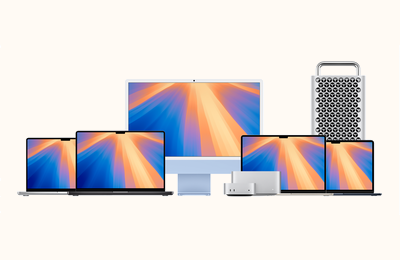
 Each week on the Intego Mac Podcast, Intego’s Mac security experts discuss the latest Apple news, including security and privacy stories, and offer practical advice on getting the most out of your Apple devices. Be sure to follow the podcast to make sure you don’t miss any episodes.
Each week on the Intego Mac Podcast, Intego’s Mac security experts discuss the latest Apple news, including security and privacy stories, and offer practical advice on getting the most out of your Apple devices. Be sure to follow the podcast to make sure you don’t miss any episodes.