How To
Posted on
by
Joshua Long
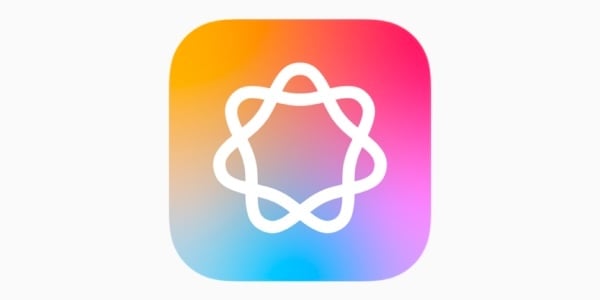
You might be wondering how other people are already using Apple Intelligence features that you don’t seem to have on your device. How did they get so lucky, while you didn’t?
Let’s explore how to enable Apple Intelligence on your device. (Assuming, of course, that your device supports it.) We’ll also explain how to get early access to upcoming Apple Intelligence features.
In this article:
Is my iPhone, iPad, or Mac compatible with Apple Intelligence?
One prerequisite for Apple Intelligence is the ability to run macOS Sequoia, iOS 18, or iPadOS 18 on your device.
However, not all devices that can run these operating systems will get Apple Intelligence. You’ll also need either an Apple silicon M-series chip (M1, M2, M3, or M4), or an A17 Pro, A18, or A18 chip. (Note that although Apple Vision Pro has an M2 processor, visionOS 2 currently doesn’t support Apple Intelligence.)
So, for example, although you can run macOS Sequoia on some Intel-based Macs, they won’t get Apple Intelligence. The base iPhone 15 and 15 Plus are also incompatible, as are all older iPhones; you’ll need an iPhone 15 Pro or Pro Max, or any of the iPhone 16 line, to get Apple Intelligence.
Not only that, but you also need to have your device set to U.S. English—which means you’ll need to be comfortable with the language. Additionally, residents of the EU or mainland China, or who have purchased an iPhone from mainland China, currently cannot use Apple Intelligence.
All in all, one can estimate that roughly 90% of iPhone users can’t use Apple Intelligence as of when these features are starting to roll out.
Apple Intelligence: Why most users won’t get it
Which Apple Intelligence features are available now?
Apple Intelligence is phasing in over the course of months, starting in late October 2024. The first features will arrive in the “point one” releases: macOS Sequoia 15.1, iOS 18.1, and iPadOS 18.1. Apple will most likely release these on Monday, October 28, or perhaps a day or two later. The main focus of the initial AI rollout is writing tools.
How to use Apple Intelligence writing tools
Later releases, such as macOS Sequoia 15.2, iOS 18.2, and iPadOS 18.2, will include additional AI features. These will include things like Image Playground and Genmoji, as well as optional ChatGPT integration.
How to turn on Apple Intelligence
Apple Intelligence isn’t on by default; you’ll have to opt in by joining a waitlist and then enabling it.
Assuming you have macOS Sequoia 15.1, iOS 18.1 or iPadOS 18.1 on a compatible device, when you go into the Settings app you’ll see “Apple Intelligence & Siri” instead of just “Siri.” This is where you’ll begin. (Note that these steps are based on iOS 18.1; they may vary depending on your device or operating system version.)
- Open the Settings app.
- Scroll down (if necessary) and choose “Apple Intelligence & Siri.”
- Choose “Join the Apple Intelligence Waitlist,” then “Join Waitlist.”
- Wait (or check back later). After some time has passed, the status on this screen will change from “Joined Waitlist” to “Preparing” while it downloads. It may take a while; the download is more than a couple gigabytes in size.
- After the download has completed, choose “Turn On Apple Intelligence,” then Continue.
- Choose “Choose Notifications to Summarize” (or “Not Now” if you prefer).
- Review the instructions and choose Continue on the following screens.
- Choose your Siri activation options.
Note that for step 4 above, the amount of time you’ll have to wait may vary widely. For me, with the iOS 18.1 RC (release candidate), it literally took only four minutes. But once the point-one operating systems roll out to the general public, it could potentially take a lot longer.
If you’re reading this before the point-one operating systems have been officially released, read the next section to find out how to join the waitlist—and get Apple Intelligence—early.
Pro Tip: How to get early access to Apple Intelligence features
The first operating systems to get Apple Intelligence features are macOS Sequoia 15.1, iOS 18.1, and iPadOS 18.1. As of when I’m writing this, they’re available as “release candidates” (i.e. likely final versions) as part of the Public Beta program. You can also get early access to 15.2 or 18.2 as Developer Betas—but beware; they’re early betas and may be unstable.
You can opt into and out of betas on a per-device basis at any time. So, if you’d like to get the iOS 18.1 Release Candidate, and then turn off betas entirely, you can do that.
Here’s the list of steps you’ll need to follow, if you like living dangerously and want to get the next AI features early:
- Sign up for the Apple Beta Software Program at https://beta.apple.com/ if you haven’t already. Be sure to register the same Apple Account that you use on your device.
- Open the Settings app.
- (This step is only necessary if you’re using the high-security Lockdown Mode.) Scroll down (if necessary) to Privacy & Security, then scroll down to Lockdown Mode, and choose Turn Off Lockdown Mode. Your device will restart. Then go back into the Settings app.
- Scroll down (if necessary) and choose General, then Software Update. Change the Beta Updates setting from Off to your preference of Public Beta or Developer Beta.
- You’ll then have the option to update your device to the latest Public Beta or Developer Beta, if one is available.
- (Optional) After installing the beta, you can re-enable Lockdown Mode, if you wish; see step 3 above.
It’s ideal to run betas on a dedicated test device, if possible, rather than on your main Mac, iPhone, or iPad. Beta software can be unstable, and it may also have incompatibilities with third-party software. You’re much more likely to experiences crashes or other oddities when using a beta operating system.
How can I learn more?
You can also subscribe to our e-mail newsletter and keep an eye here on The Mac Security Blog for the latest Apple security and privacy news. And don’t forget to follow Intego on your favorite social media channels: ![]()
![]()
![]()
![]()
![]()
![]()
![]()
About Joshua Long
Joshua Long (@theJoshMeister), Intego’s Chief Security Analyst, is a renowned security researcher and writer, and an award-winning public speaker. Josh has a master’s degree in IT concentrating in Internet Security and has taken doctorate-level coursework in Information Security. Apple has publicly acknowledged Josh for discovering an Apple ID authentication vulnerability. Josh has conducted cybersecurity research for more than 25 years, which is often featured by major news outlets worldwide. Look for more of Josh’s articles at security.thejoshmeister.com and follow him on X/Twitter, LinkedIn, and Mastodon.
View all posts by Joshua Long →
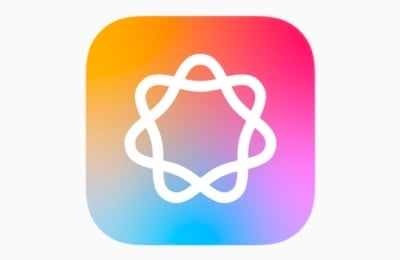
 Each week on the Intego Mac Podcast, Intego’s Mac security experts discuss the latest Apple news, including security and privacy stories, and offer practical advice on getting the most out of your Apple devices. Be sure to follow the podcast to make sure you don’t miss any episodes.
Each week on the Intego Mac Podcast, Intego’s Mac security experts discuss the latest Apple news, including security and privacy stories, and offer practical advice on getting the most out of your Apple devices. Be sure to follow the podcast to make sure you don’t miss any episodes.